- FileZilla Software (Recommended): Supports both files and folders, and allows for easy drag-and-drop uploading and downloading.
- XShell Software (Recommended): Manages SSH connections and integrates xftp, which supports drag-and-drop uploading and downloading of folders/files.
- JupyterLab Upload: Similar to cloud drives, it is simple to use but only supports files, not folders.
- GPUhub File Storage: Upload data directly to GPUhub File Storage. The advantage is its simplicity and no need to start an instance, but the downside is that the web interface does not support uploading folders.
- SCP Command: Supports uploading and downloading both files and folders. However, since it is executed via the command line, it has a slightly higher learning curve.
FileZilla
Refer to the documentation for FileZilla.XShell
Refer to the documentation for XShell.Uploading Data with JupyterLab
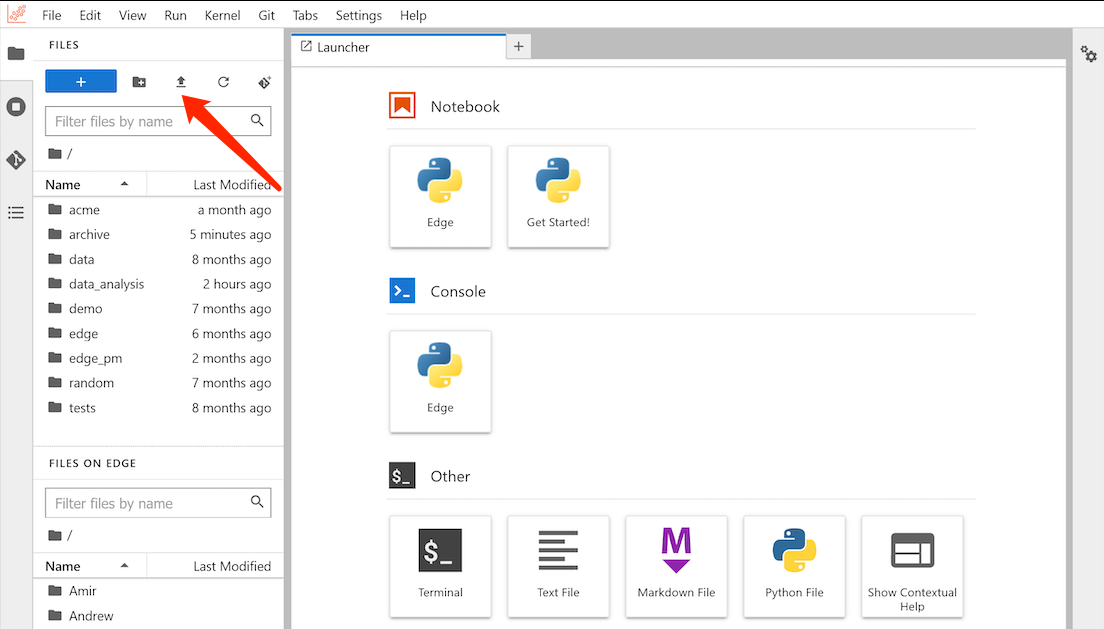
Uploading Data via File Storage
Refer to the documentation for File Storage.Remote Copy via SCP
The following commands need to be executed on your local machine to copy data to the instance, not within the instance itself.If you are using Windows, the default Windows system does not come with an SSH client. We recommend downloading and using the Cmder tool, which is portable and can be used directly after extraction without installation.
bash
bash
bash
Advanced Usage Methods
The direct SCP method for copying folders can be very slow if there are many small files. You can use the following method to copy atar stream:
bash