~/.bashrc.
The following two directories can be directly deleted without affecting system operation, so start by removing them. If this does not free up space, proceed to the next steps:
Normal Cleanup Steps
First, check the disk space used by files and directories. Folders under the system/root directory generally do not occupy significant disk space, so you should mainly focus on the directories or files that you have created.File Size
Use the ls -alh command to check the sizes of files such as.bashrc and .profile in the example below. However, the size displayed for directories is only the size of the directory itself, not the total size of all files within the directory.
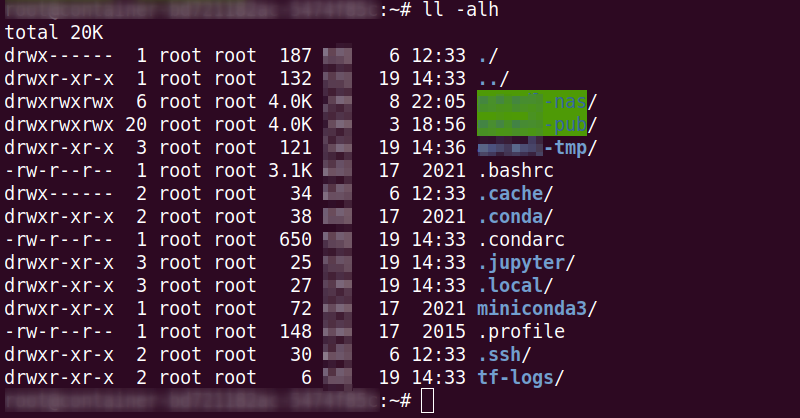
Directory Size
Use thedu -sh xxx command to recursively calculate the total size of all files within a directory.
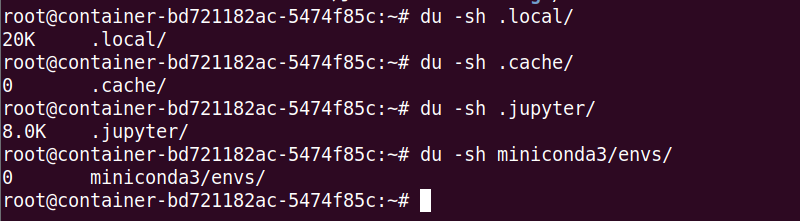
Deletion
Userm -rf xxx to delete files or directories and free up space.
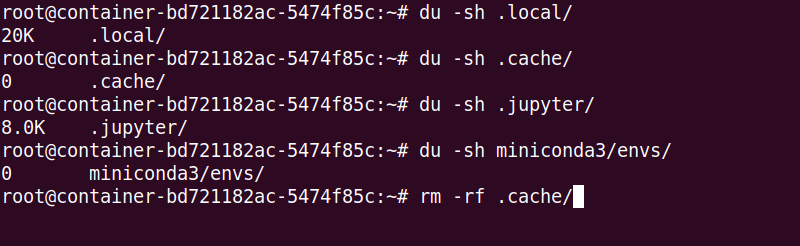
Special Folders Not Occupying System Disk Space
/root/gpuhub-tmp
/root/gpuhub-nas
/root/gpuhub-pub
/root/gpuhub-fs