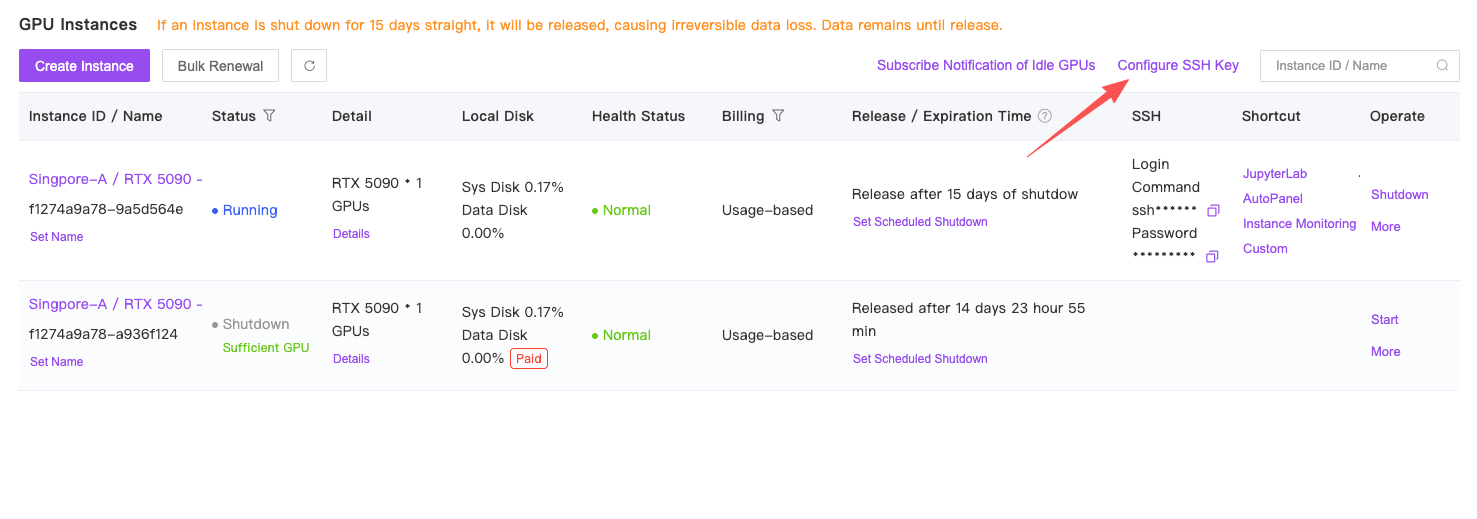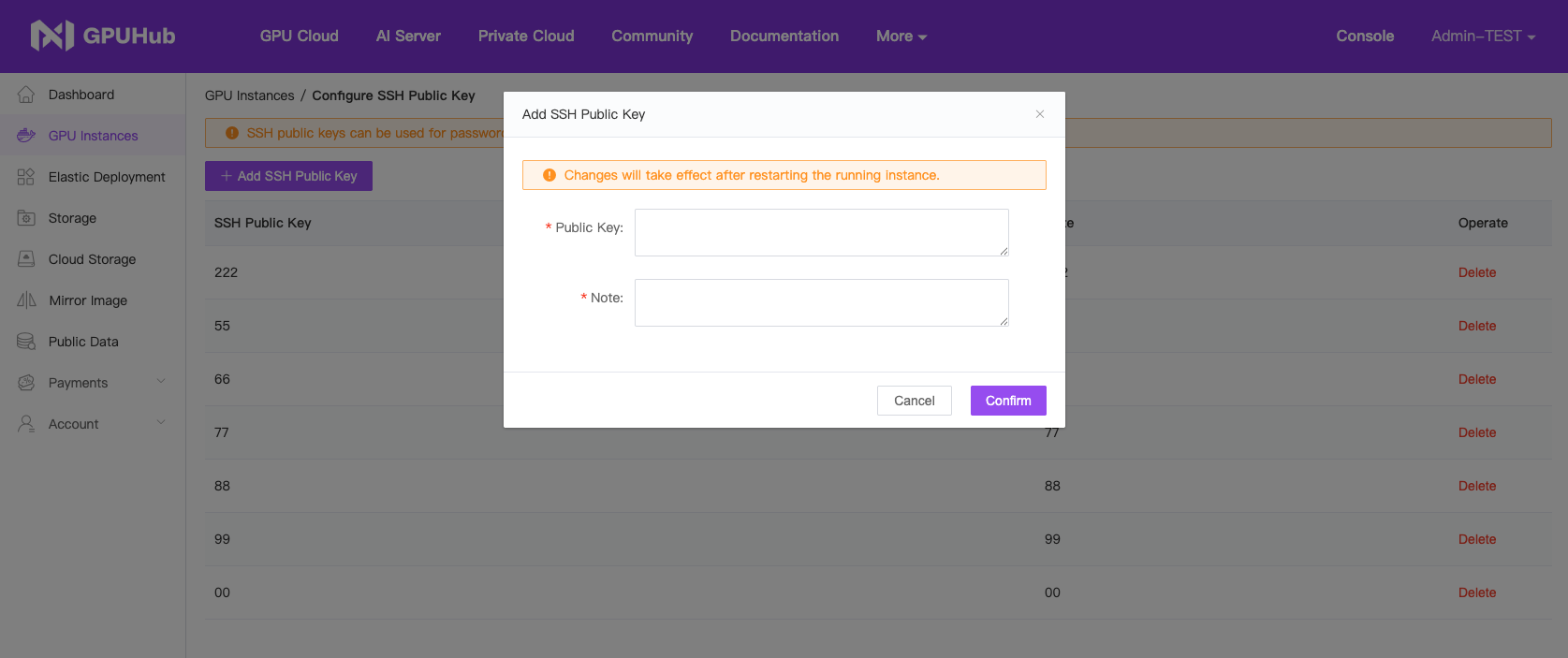Mac Users: You can complete the SSH login using the system’s built-in Terminal.
SSH Authentication
After starting the instance, locate the SSH login command.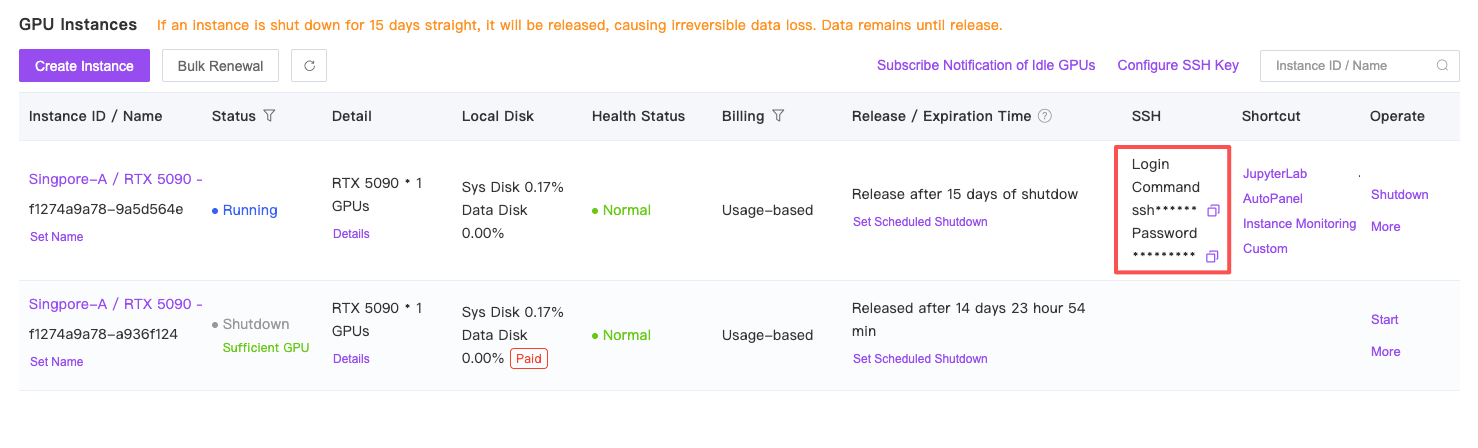
ssh -p 10309 [email protected].
In this command, the meanings of the parameters are as follows:
- Username: root
- Host: connect.nmb1.seetacloud.com
- Port Number: 10309
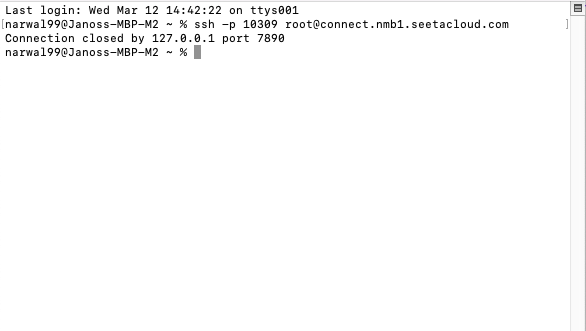
Passwordless Authentication
Access the SSH key login settings from Console -> Instances to set up your public key for password-free login. For key generation instructions, see the provided link: 4.3 Git on the Server - Generating Your SSH Public Key