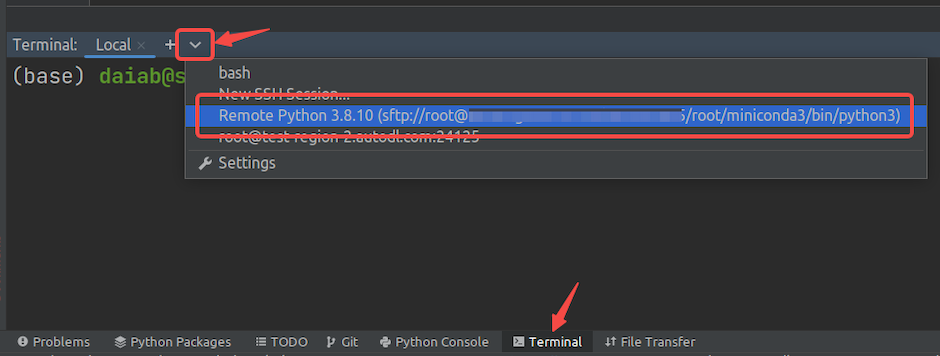Remote Project Development
Work wih GPUhub:1
Step 1: Confirm to PyCharm Professional edition
Confirm whether the PyCharm you have installed is the Community or Professional edition. Only the Professional edition supports remote development features.
2
Step 2: Power on your instance
Copy the SSH command for your instance, for example:
ssh -p 38076 [email protected]In the ssh -p 38076 [email protected] command, the meanings of the parameters are as follows:- Username:
root - Host:
region-1.gpuhub.com - Port Number:
38076
3
Step 3: Configure PyCharm
Go to File -> Settings to open the settings dialog, then search for “interpreter” to find the Python interpreter setting option.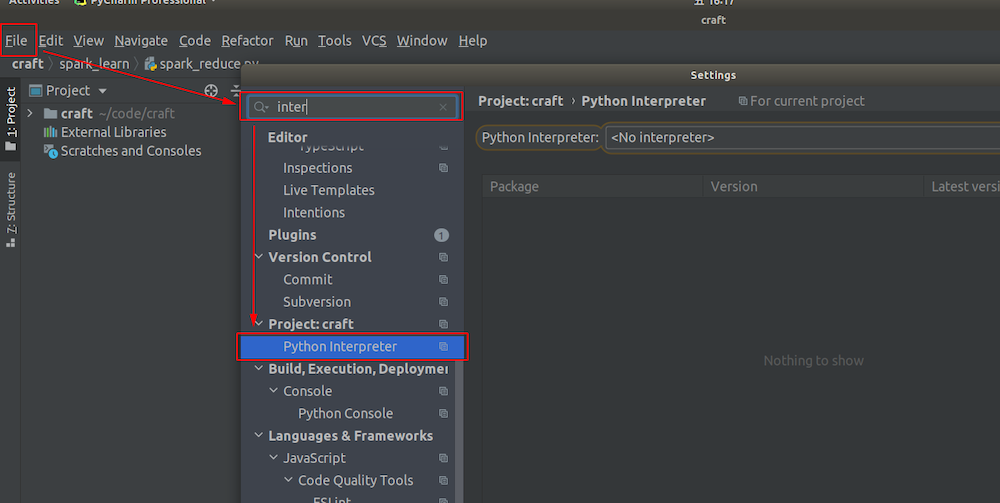
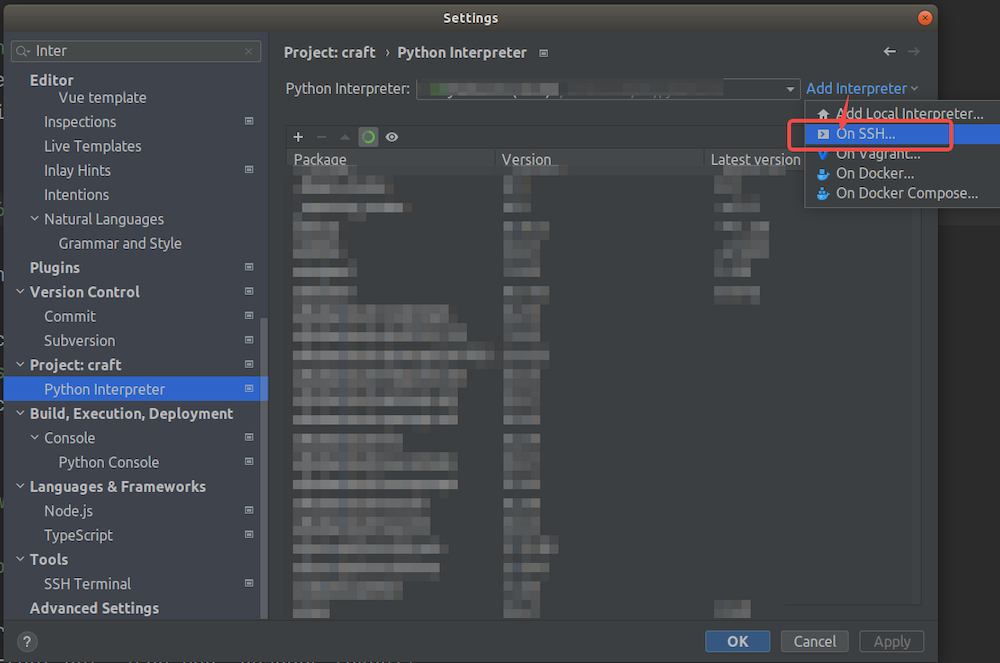
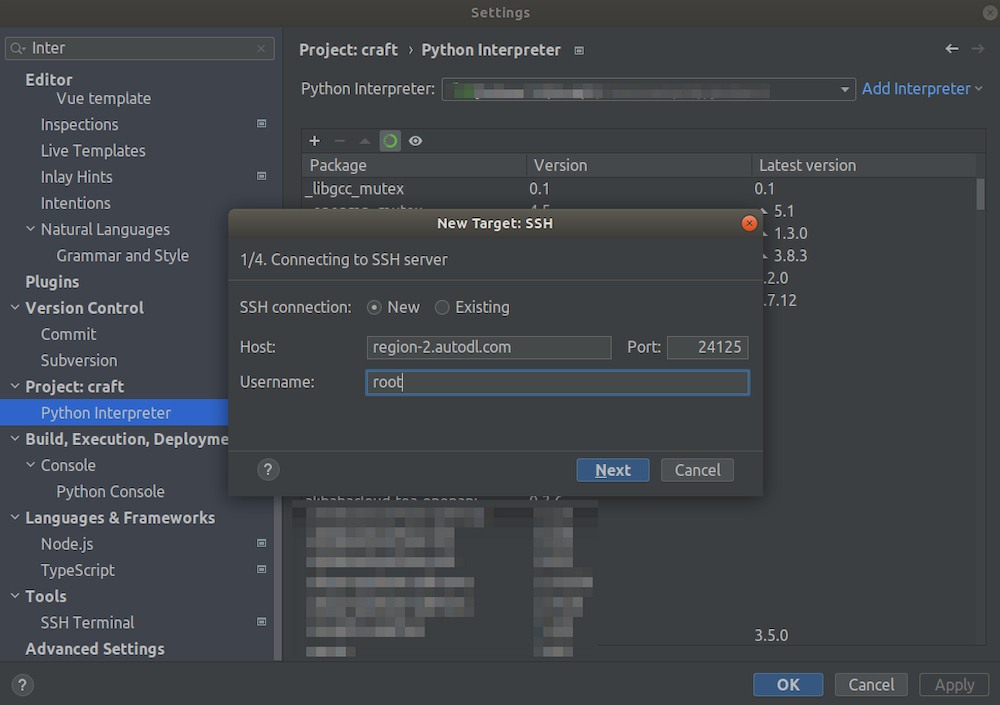
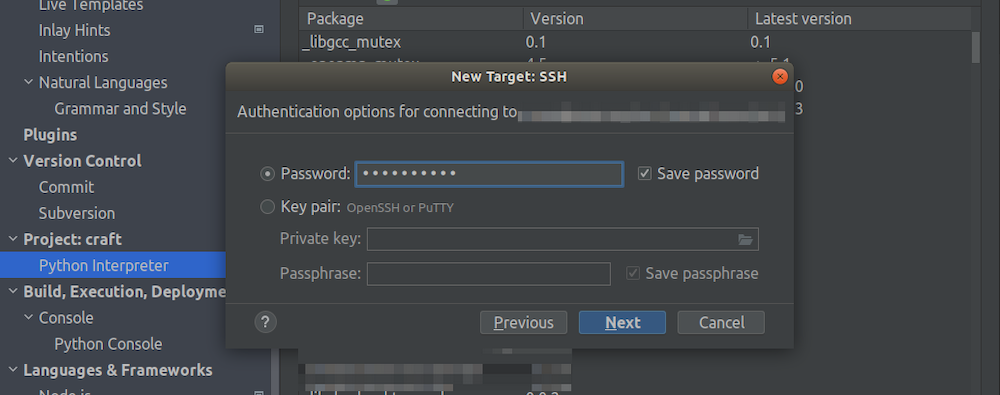
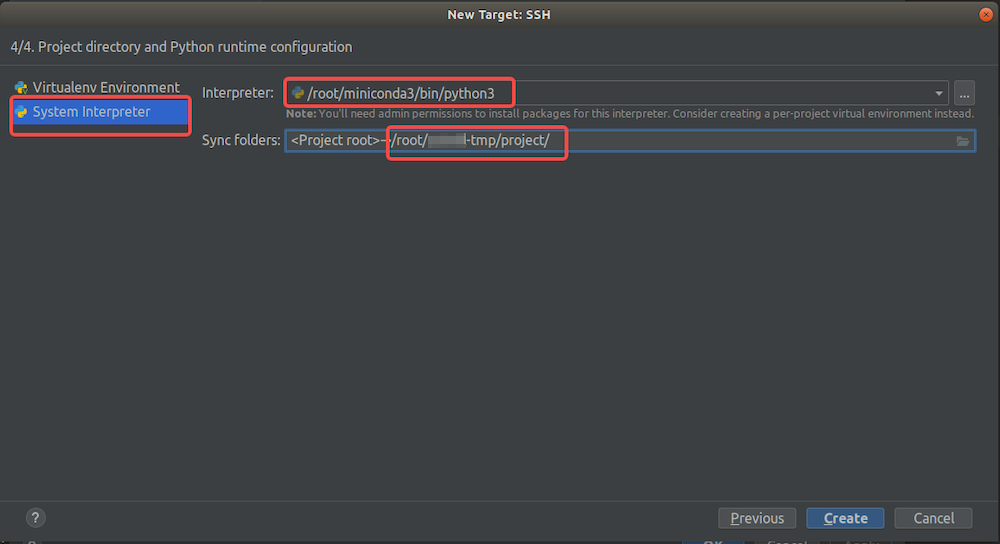
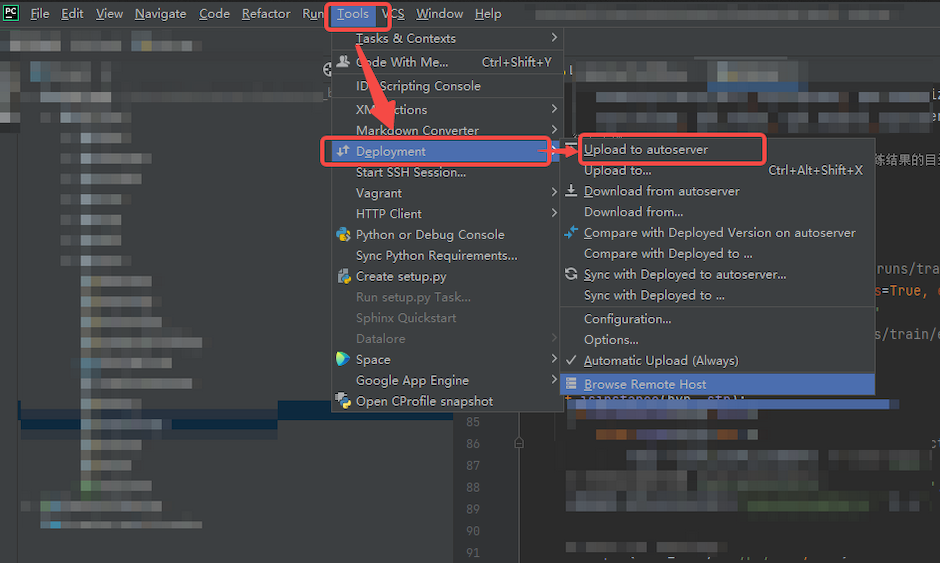
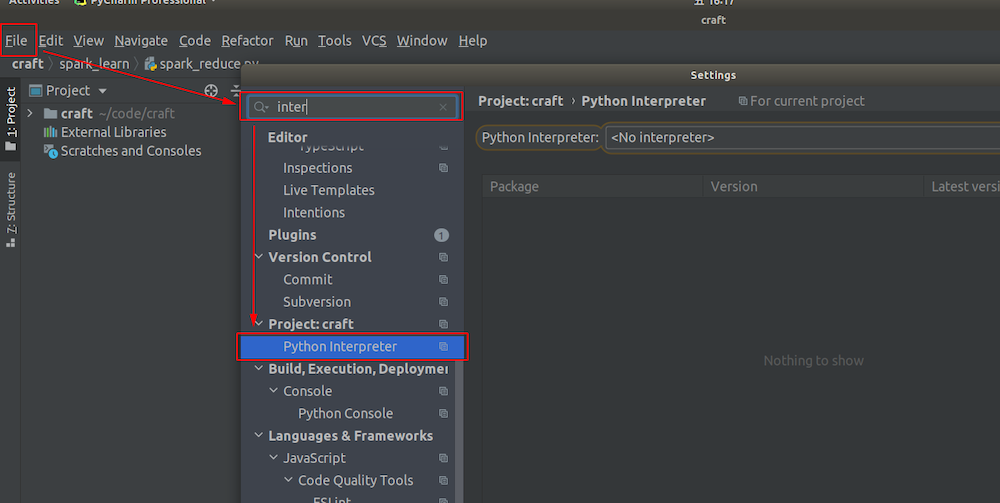
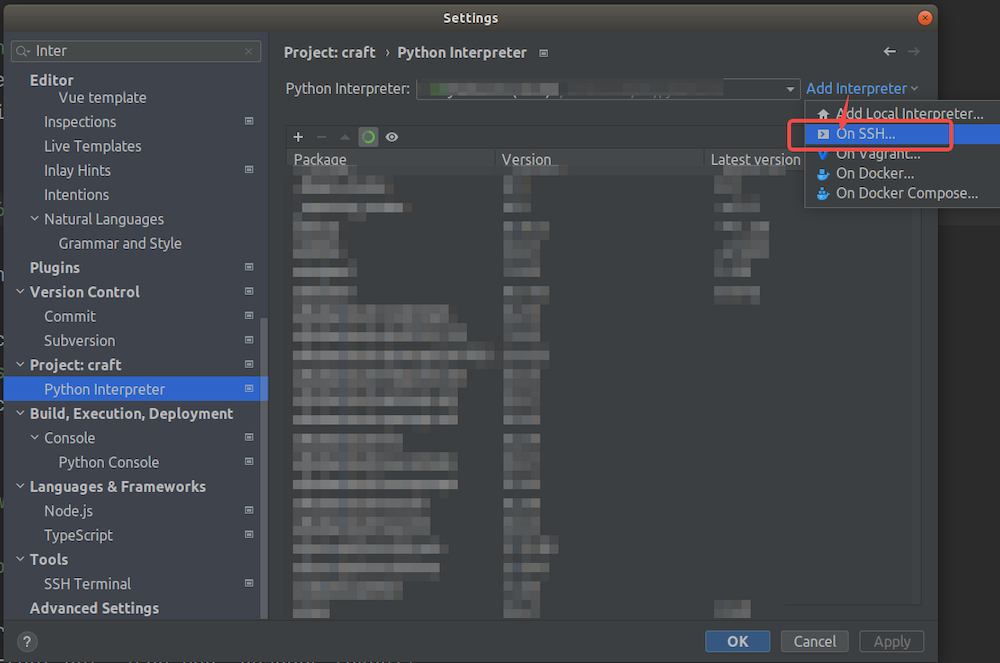
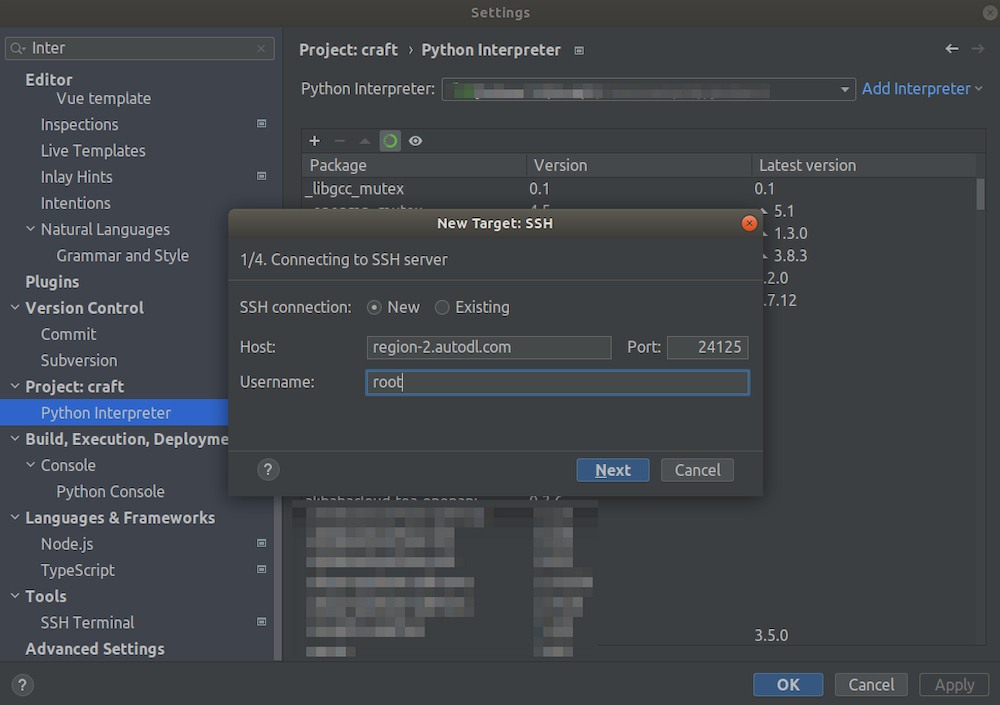
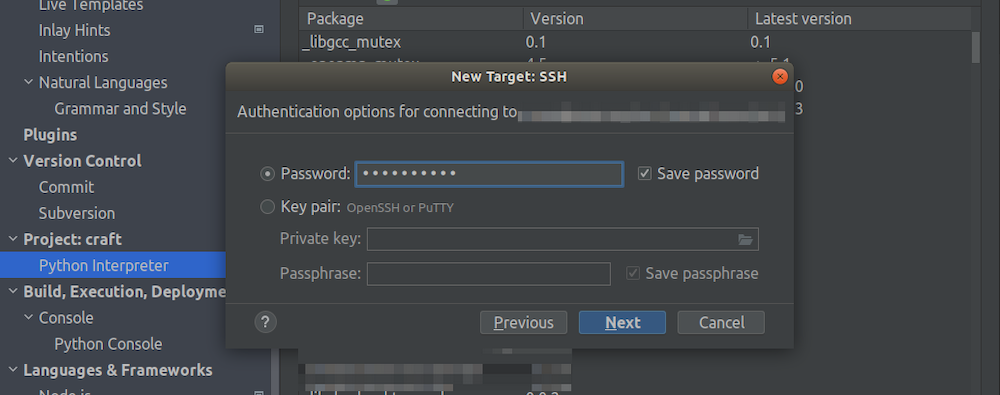
/root/miniconda3/bin/python (if you have installed other virtual environments in miniconda, the path to the Python interpreter of the virtual environment is /root/miniconda3/envs/{your_virtual_env_name}/bin/python).Configure the synchronization directory, which means associating the local project with which directory on the remote instance. Here, set it to the instance’s data disk directory: /root/gpuhub-tmp/project/ (Not recommended to use the default /tmp directory).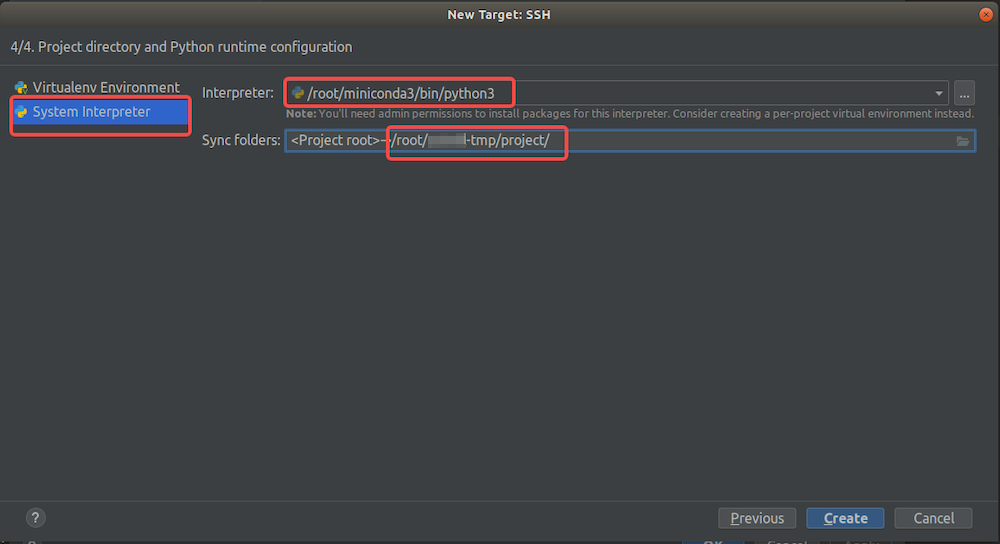
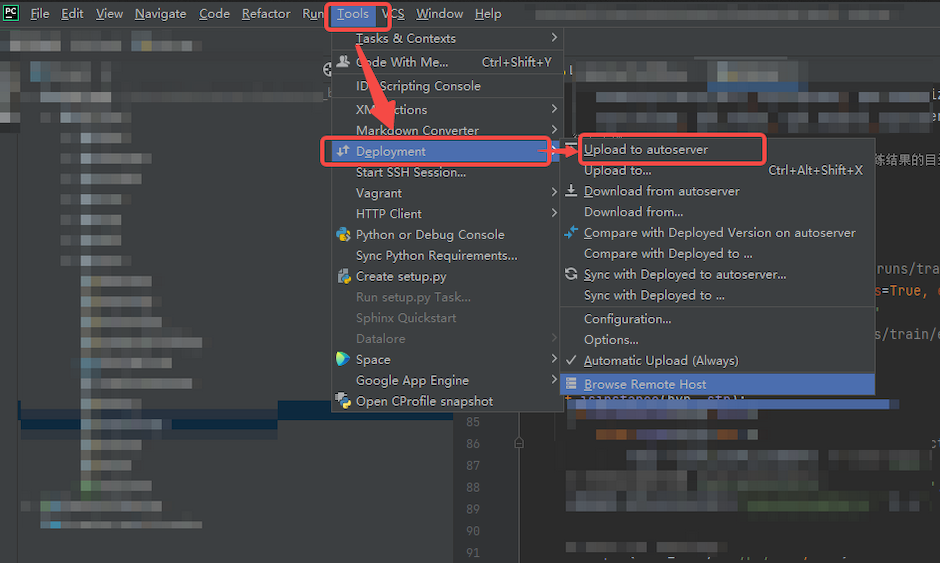
Open a Remote Terminal
After setting up remote development in PyCharm, you can find and open a remote terminal from the PyCharm terminal dropdown menu by selecting the remote server: