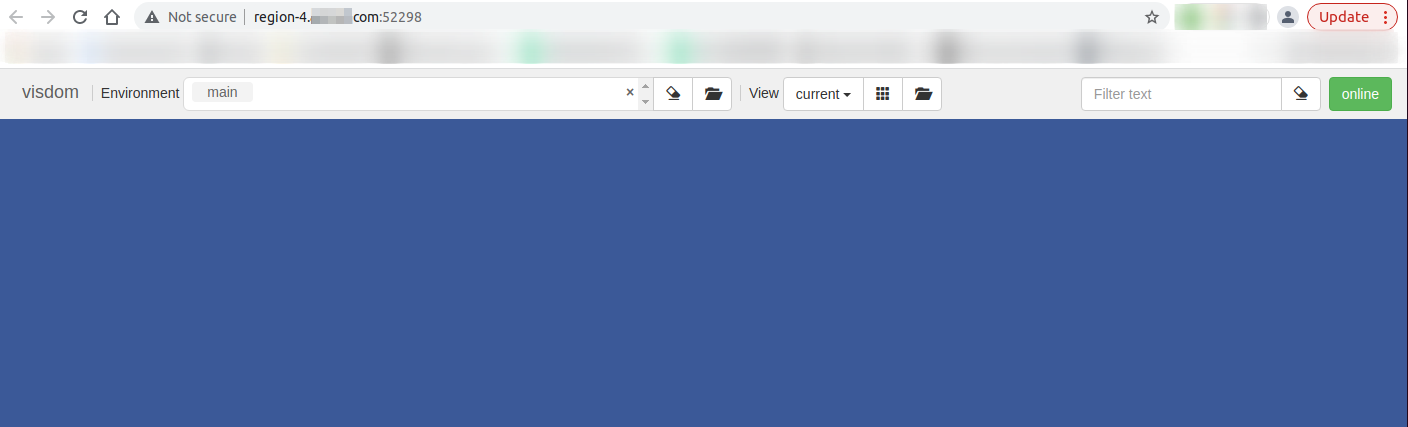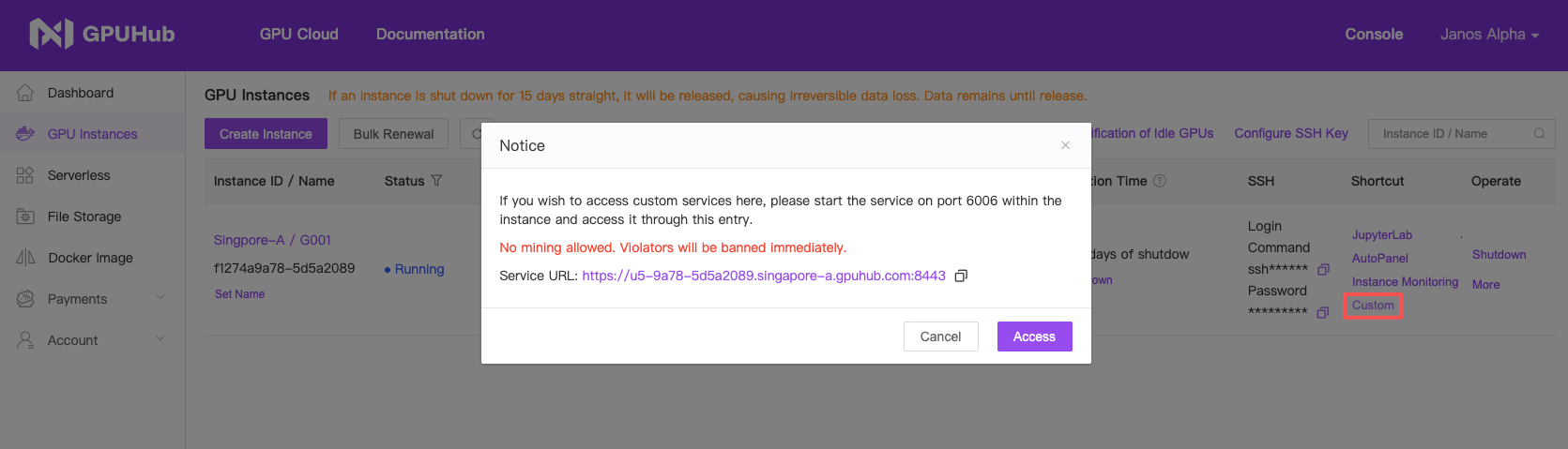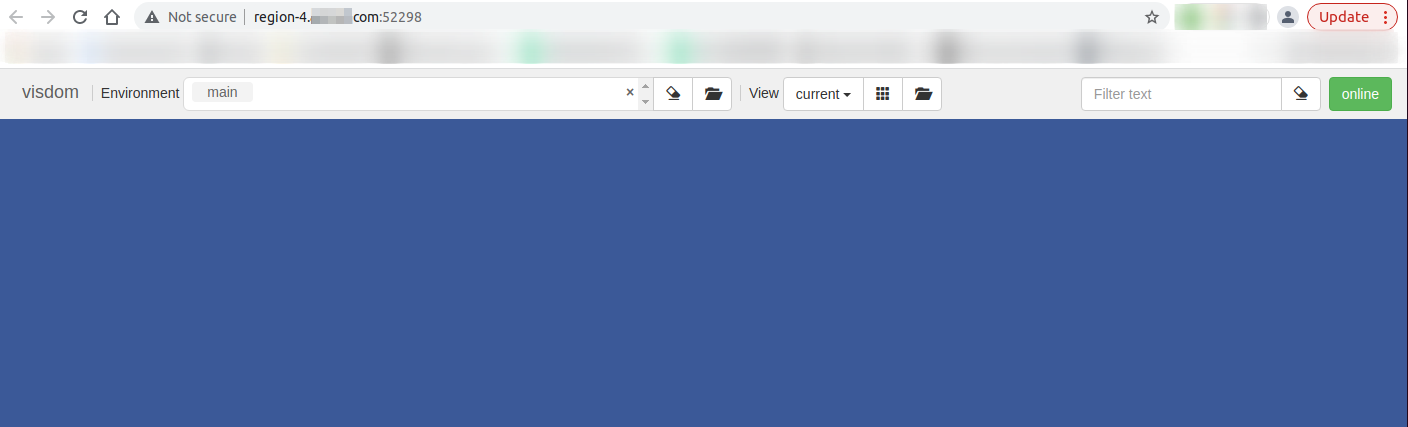SSH Tunneling Method
- Start Visdom in the instance (it will listen on port 8097 by default).
- In the terminal on your local computer, execute the command:
In here, 8097:127.0.0.1:8097 means forwarding the Visdom Server’s port 8097 to your local port 8097, and [email protected] and 37881 are the access address and port of the instance’s SSH command, respectively. Please replace them accordingly.
It is normal not to see any logs after executing the above ssh command, as long as it does not prompt you to re-enter your password or exit.
@seeta:~$ ssh -CNg -L 8097:127.0.0.1:8097 [email protected] -p 37881
The authenticity of host '[region-1.gpuhub.com]:37881 ([120.92.100.9]:37881)' can't be established.
ECDSA key fingerprint is SHA256:eNwieuMEZiNCONaDJXFsAJRBfTnU7f3gQWZ+A2n1j1o.
Are you sure you want to continue connecting (yes/no)? yes
Warning: Permanently added '[region-1.gpuhub.com]:37881,[120.92.100.9]:37881' (ECDSA) to the list of known hosts.
[email protected]'s password:
127.0.0.1:8097 in your local web browser to open Visdom.

Custom Service Method
Start the instance and locate the “Custom Services” entry point.
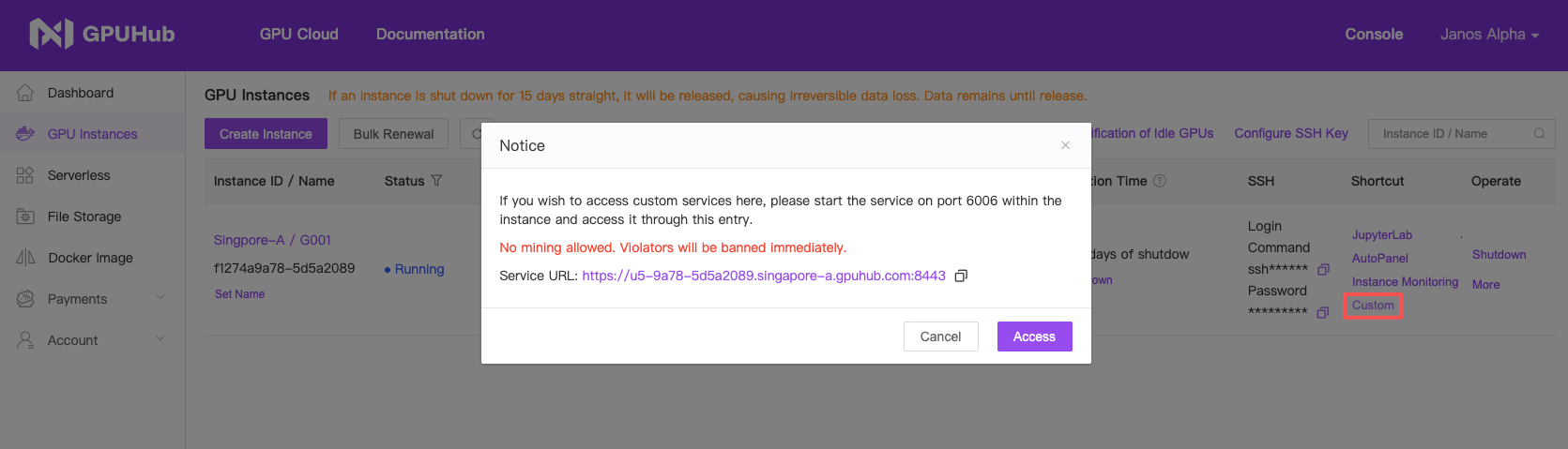 From the prompt, it is clear that we only need to start Visdom on port 6006 to access it via the “Custom Services” portal:
Start Visdom in the instance and specify the port as
From the prompt, it is clear that we only need to start Visdom on port 6006 to access it via the “Custom Services” portal:
Start Visdom in the instance and specify the port as 6006.
# If Visdom is not installed, first execute pip install visdom to install it
# visdom -port 6006
Checking for scripts.
It's Alive!
INFO:root:Application Started
You can navigate to http://container-7e5111bf0c-8a82bc6b:6006
vis = Visdom(server='http://localhost', port='6006', env='main')